Introduction
There are lots of different options for running a CI/CD Server, you can use what I would describe as third party “generalist” services like Circle CI or Travis CI, or you can use services that specialise in a specific type of build. In my line of work (mobile app development) the specialist services would include the likes of BuddyBuild or CodeMagic for building iOS and Flutter applications respectively.
I am going to start this section of my blog by talking about the CICD server that I have the most experience of, namely, GoCD Server from ThoughtWorks Inc.
Setting Things Up
The easiest way to get started with GoCD is to use a Docker image. If you do not have Docker installed I will do a post on Docker at a later date but, for now, head on over to Docker and get yourself set up if you need to.
We will start with a simple installation and then modify our Dockerfile as we progress through the steps. A simple Dockerfile can look merely like this;
FROM gocd/gocd-server:latest
Running docker build . from a command line or terminal should result in something like the following appearing;
❯ docker build .
Sending build context to Docker daemon 2.048kB
Step 1/1 : FROM gocd/gocd-server:v20.4.0
v20.4.0: Pulling from gocd/gocd-server
cbdbe7a5bc2a: Pull complete
6de64cb887e5: Pull complete
c2fe25cff160: Pull complete
d89af7f87fa5: Pull complete
0b33aed149c0: Pull complete
4ba2a8528dac: Pull complete
b46c5eeb051d: Pull complete
1358f24c95c2: Pull complete
d75c11233860: Pull complete
Digest: sha256:a50d5ecd48686a4b7c4d86c645ca16f4e5f3e540016939ea63aa520819a06f95
Status: Downloaded newer image for gocd/gocd-server:v20.4.0
---> 557ebecbe42e
Successfully built 557ebecbe42e
It can be useful to tag your Docker images to make it easier to use them afterwards. Repeating the last command with the switch -t mygocdimage will return something like this;
❯ docker build . -t mygocdimage
Sending build context to Docker daemon 2.048kB
Step 1/1 : FROM gocd/gocd-server:v20.4.0
---> 557ebecbe42e
Successfully built 557ebecbe42e
Successfully tagged mygocdimage:latest
Running the Server
You can now run your GoCD Server by typing docker run -d -p8153:8153 mygocdimage wait a couple of minutes and then type docker ps -a to check that your container is running. You should see something like
❯ docker ps -a
CONTAINER ID IMAGE COMMAND CREATED STATUS PORTS NAMES
dee2b58cb124 mygocdimage "/docker-entrypoint.…" 2 minutes ago Up 2 minutes 0.0.0.0:8153->8153/tcp adoring_colden
Upon visiting the landing page http://localhost:8153 in your browser you should see something like
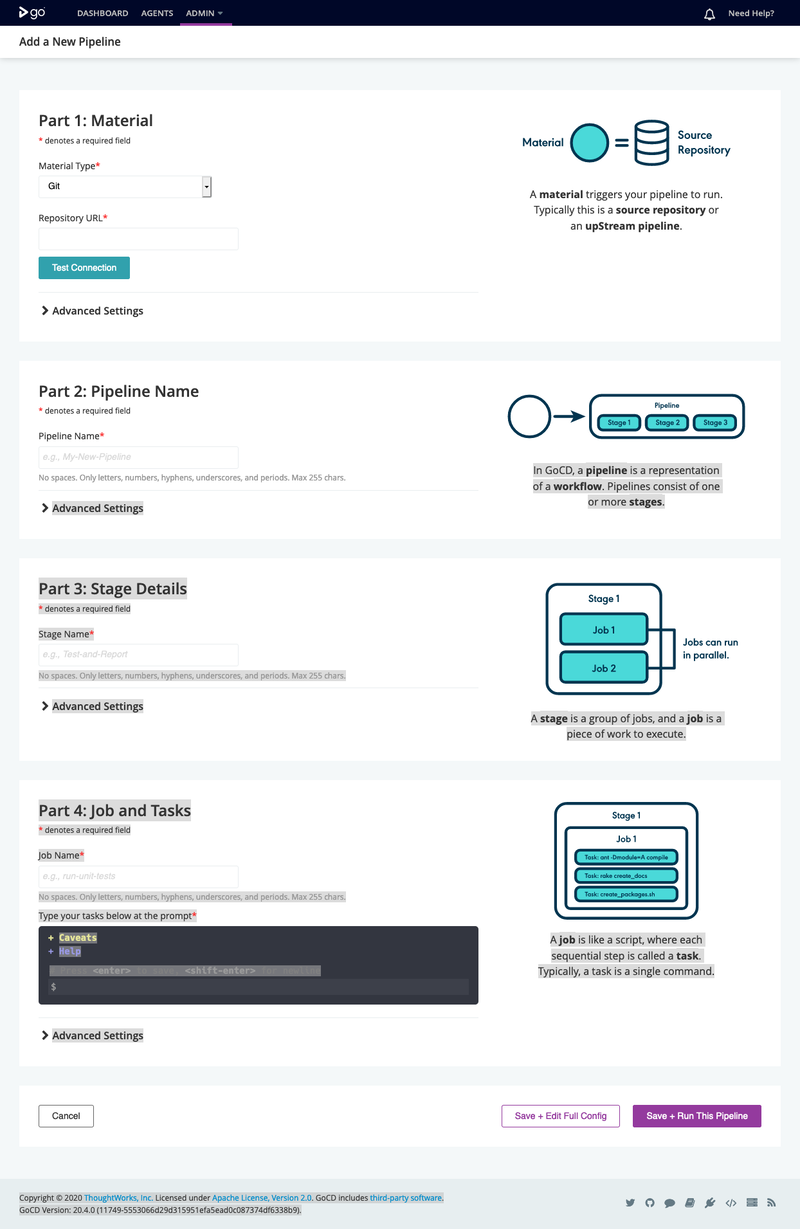
Finishing Off
To shutdown the GoCD server, Run docker stop CONTAINERID where CONTAINERID is the id returned from docker ps -a as executed previously.
Next Time
My next post will look at cover creating pipelines and executing pipeline jobs and we will look at Docker Compose, a tool for defining and running multi-container Docker applications.