Introduction
Last time out we created our first pipeline. In this post we will look at how the Go Server handles issues with your deployment pipeline. We will also look at how we make changes to our pipeline config.
Before We Start
Make sure your Go Server is running and navigate to it
Dealing With Errors
First up we need to introduce an error to our pipeline project.
Open a terminal / command prompt at the location of your Progressive Web App project. Run npm test, you should see something like this;
❯ npm test
> your-first-pwapp@2.0.0 test /Users/xxxxx/your-first-pwapp
> echo 'Error: no test specified'
Error: no test specified
You can also see something similar if you look at the job history of your pipeline. This is something of a false positive error as it does not actually return an error, so the pipeline job will execute and report that it ran successfully.
Let’s install a testing framework and add a failing test. We will use Jest
as our testing framework. Run npm i jest --save-dev to install it.
Amend the file package.json to use jest as our testing framework. Amend your scripts property to look as follows;
"scripts": {
"start": "node server.js",
"test": "jest"
},
Run npm test again. You should now see something like this;
No tests found, exiting with code 1
Run with `--passWithNoTests` to exit with code 0
In /Users/xxxx/your-first-pwapp
9 files checked.
testMatch: **/__tests__/**/*.[jt]s?(x), **/?(*.)+(spec|test).[tj]s?(x) - 0 matches
testPathIgnorePatterns: /node_modules/ - 9 matches
testRegex: - 0 matches
Pattern: - 0 matches
npm ERR! Test failed. See above for more details.
The test has now exited with a code of 1, which means that when a Go Agent runs this task it will cause the pipeline to fail. Commit your changes and push them to Github.
Wait a couple of minutes and your Go Server should poll Github for changes to the PWA App repo and run the pipeline jobs. Drill down into the job history and you should see something like this;
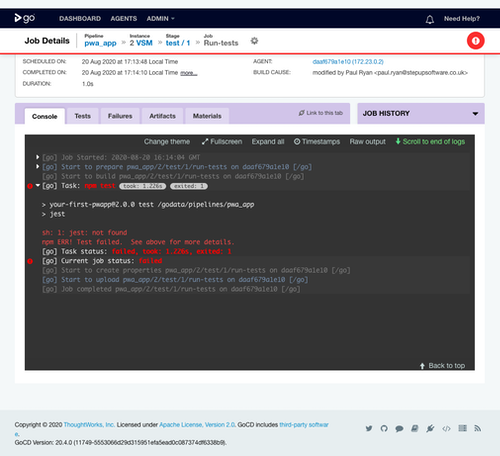
The agent could not find the jest executable, so we need to amend our pipeline to add the installation task.
On the Go Server, click on the settings wheel next to your pipeline definition. Click on the Stages tab and then click on “add new stage”
Add a new stage called “install” and a job called “npm_install”
Ensure your custom commands look like the following screenshot;
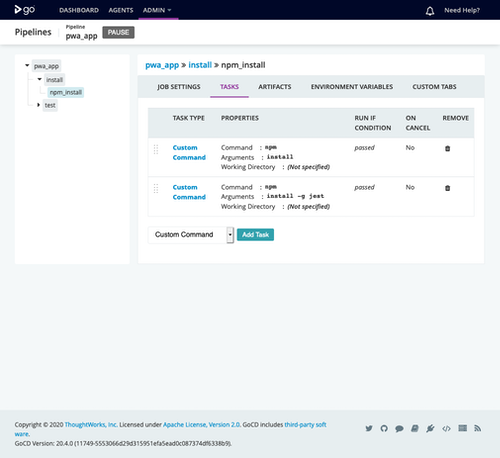
Return to the home page of the Go Server and kick off the pwa_app pipeline manually (click the start button)
We now need to go back to the Your PWA repo and write a passing test.
Create a folder called __tests__ and add a file called test1.js. Add the following code;
it('This should pass', () => {
expect(true).toBe(true)
})
Commit your changes and push them to Github. After a couple of minutes, your changes should trigger another pipeline job and this time it should run successfully.
Congratulations! you have just completed your first pipeline amendment. Remember to back up your Go Server and create a new Docker image with the resultant backup. Refer back to here if you need a refresher on how to do this.
Next Time
Next time we will look at deploying our application from a Go Server pipeline.